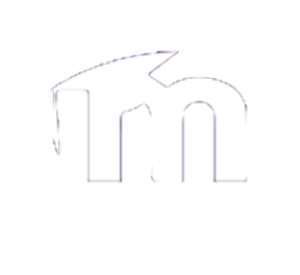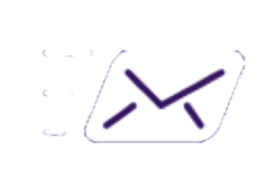Computer Hardware, Software and Printing
Available To:
Employees.
How do I get it?
Managers should open a “New User – Equipment Request” ticket in Octopus to make requests for their employees.
Available To:
Faculty.
How do I get it?
Please place one of the following tickets in Octopus:
Purchase Request – Windows Computer from Stock
Purchase Request – Windows Computer – Customized
Purchase Request – Apple Computer
Purchase Request – Replacement Part
ITS has an agreement with Dell to offer academic pricing deals on certain pre-configured computer hardware and accessories. All employees and students can benefit from these deals to purchase a Dell computer!
Available To:
Employees and students.
How do I get it?
Visit the following link to the Dell website:
Available To:
Employees.
How do I get it?
Available To:
Employees.
How do I get it?
Visit the ITS Helpdesk in the Library Learning Commons.
Employees may also request a “Equipment Loan” in Octopus.
If you need an extension for your loan, you can place an “Equipment Loan Extension” ticket in Octopus to request an extension prior to the due date/time to request a 24-hour loan extension. A loan extension will only be granted if the item is not already reserved by someone else. If the loan extension is denied, you must return the equipment on the due date/time listed on the loan agreement form.
ITS makes 2nd screens available to full-time faculty and staff based on a few criteria:
- laptop or desktop user (laptop users can have one extra screen, but not two)
- size of current screen
- role at Bishop’s
- current inventory of screens available (we only purchase so many per year)
Additionally, the 2nd screen you receive may not be the same size, model, or have the same features as your first screen. This is generally based on inventory available, but also the features of the monitor.
Managers should contact ITS to purchase peripherals and other hardware for their employees or departmental projects.
Available To:
Employees.
How do I get it?
Managers can open a “Request a 2nd screen” ticket in Octopus for their employees.
Faculty can open a “Request a 2nd screen” ticket in Octopus.
Available To:
Faculty.
How do I get it?
Faculty can open a “Purchase Request – LCD Monitor” ticket in Octopus.
Available To:
Employees.
How do I get it?
ITS will support the use of the standard Microsoft Office applications (Word, Excel, Powerpoint, Outlook, and Teams) on all BU-provided devices.
ITS offers basic support for secondary Office applications (Bookings, OneNote, OneDrive, Sharepoint, Forms, Project, Visio and others as seen on the Microsoft 365 portal) and more advanced features of the standard Microsoft Office applications.
Available To:
Employees and Students.
How do I get it?
Visit the Office 365 @ Bishops page on our ITS Virtual Helpdesk site.
Support:
Employees and students using Bishop’s devices can open a “Office 365 Issue” ticket in Octopus.
Limited support will be provided for Office issues on personal devices. See the “Desktop and Laptop Computers – Support for Personal Use” section above.
ITS will offer advice, recommendations and evaluations for new software requests. It is important to collaborate with ITS because certain software may have intellectual property and/or security concerns/constraints and may or may not integrate well with other software already deployed at Bishop’s University.
ITS may have connections with educational software vendors which could ensure better pricing options.
Available To:
Staff and departments.
How do I get it?
Please have your manager create a “Purchase Request – Software” ticket in Octopus.
ITS may already have software licenses and support contracts available for the specific software or may be able to offer an equivalent software product already available and supported by ITS.
ITS will offer advice, recommendations and evaluations for new software or information systems requests. It is important to collaborate with ITS because certain software solutions may have intellectual property and/or security concerns/constraints and may or may not integrate well into other information systems already deployed at Bishop’s University.
Available To:
Faculty.
How do I get it?
Please create a “Purchase Request – Software” ticket in Octopus.
ITS provides specific software applications and information systems to certain departments. ITS works with these departments to select the most appropriate software for their needs.
Software support may happen on-site in client offices, at the ITS Helpdesk or through tools which allow us to manage the computer remotely. ITS will ensure these applications are functioning properly and accessible to the users that are authorized to have access to them.
Some applications are accessed via remote desktop versus being installed directly on end-user machines. Some applications may not be available off-campus and some web applications may require a specific web browser to function properly.
Students can bring their personal computers to the ITS Helpdesk for advice on software installations, but we cannot install the software for them.
More information as well as software user guides can be found at the ITS Virtual Helpdesk (Software & Apps – Software section).
Available To:
Employees.
How do I get it?
Please open a “I have a problem with a BU Application” ticket in Octopus.
All employees and students should use the photocopiers located around campus for all of their printing needs by using the “Follow Me” printing service which allows for both secure and convenient printing.
The following services are supported by ITS:
- “Follow Me” printing – the service which allows clients to print and release the documents on any copier on campus by logging-in and choosing to print on that machine
- Scanning – the “scan to email” feature is the supported scanning service on all photocopiers
- Copying
- Faxing – faxing services are available on select copiers around campus and will be indicated on the machine if this service is available
For photocopier supplies (staples, toner, paper), contact ITS and the supplies will be provided and/or installed.
Available To:
Employees, Bishop’s students and Champlain students upon request.
How do I get it?
There are photocopiers located around campus in most popular areas. Champlain students must request access at the ITS Helpdesk.
For photocopier supplies (staples, toner, paper), contact ITS and the supplies will be provided and/or installed.
Support:
Visit the Printing, Photocopying, & Scanning page on our ITS Virtual Helpdesk site.
For support with technical issues, please open a “Photocopier Issue” ticket in Octopus.
In an effort to curb the cost and environmental impact of printing, ITS strongly suggests that all employees and students use the photocopiers for their printing needs, but in certain cases traditional printers may be installed and available for employees to use.
Requests for traditional printer installations will be evaluated on a case-by-case basis by ITS and the department manager making the request.
Traditional printers must be connected to a network jack and configured as a campus network printer in order to be used (this is required in order to ensure proper print accounting is maintained).
ITS will support issues with traditional printers. In the case that an issue cannot be resolved (the printer is not reparable or is not supported anymore), the situation will be evaluated and a replacement printer will be installed if the installation still meets the criteria of having a traditional printer.
For traditional printer supplies (toner and paper), departments should contact the print shop and pick-up/install the supplies themselves.
Available To:
Specific employees with approval of their manager and ITS.
How do I get it?
Managers can create a “Purchase Request – Printer” ticket in Octopus.
Support:
For support with technical issues, please create a “Printer Issue” ticket in Octopus.
ITS offers a BYOD printing service that allows personal laptops and mobile devices to access the “Follow Me” printers whenever connected to the WIZABU wireless network.
Clients that cannot connect to the WIZABU wi-fi network will not be able to print.
Available To:
Employees and students on all devices.
How do I get it?
Visit the BYOD Printing page on our ITS Virtual Helpdesk.
Support:
ITS cannot guarantee that all devices will be able to print to the “Follow Me” printers due to the wide array of available hardware and software configurations.
For support with technical issues, please create a “BYOD Printing Issue” ticket in Octopus.
Teaching and Learning
ITS fully supports all BU-installed technology in the classrooms when being used by faculty for instruction.
Specialty adaptors necessary to connect client equipment into the classrooms are the responsibility of the client. ITS does have some adaptors at the ITS Helpdesk but only for very popular models. We do not have the capacity to lend adaptors to faculty members or others for weeks/months.
Available To:
Faculty for teaching purposes. Staff and students for academic activities. External groups for conferences and events.
How do I get it?
For immediate assistance, faculty should call the ITS Helpdesk (x2273) and someone will come to the room immediately. Non-urgent issues can be reported by submitting a “Classroom Issue” ticket in Octopus.
Classrooms that are being used for academic activities will be supported but we cannot guarantee the same level of service so response times may be longer.
External (conferences) groups using the classrooms may have to pay for support/training to use the technology or to gain access to the computers in the classroom.
Moodle is the official Learning Management System for Bishop’s University classes.
Moodle is a learning platform designed to provide educators, administrators and learners with a single robust, secure and integrated system to create personalized learning environments.
Moodle is used for all course content at Bishop’s University. Moodle classes are automatically created for each corresponding professor with “teaching” access granted. Students are added to their corresponding Moodle classes approximately a week before class starts each semester.
Moodle is assured to work on modern desktop browsers, but there is no guarantee of full compatibility with all mobile devices.
Moodle connectivity to external services (video embedding, RSS viewers, calendar importing, etc) cannot be guaranteed as ITS cannot vet the data/operation of the external site.
Modules and plugins must be vetted and installed by ITS. Faculty can request the installation/activation of a feature but all such requests must be reviewed prior to possible activation to ensure: compatibility with the system, that the user experience for other users is not diminished, and that any security issues are mitigated.
Available To:
Faculty and students.
How do I get it?
Log in to BU Moodle here: https://moodle.ubishops.ca/
Support:
ITS supports all students and employees connecting to, and using, Moodle with the default set of configurations/plugins as provided by ITS in consultation with the “owner” of Moodle, the VP Academic.
A faculty member that opts to use an LMS other than Moodle is fully responsible for the support of that platform for their students and may need to provide additional support to other departments on campus (Accommodations, others…) who need to interact with the LMS in support of students.
The Moodle Faculty Support page is available to faculty members needing more support or information on classroom technologies.
For immediate assistance, faculty should call the ITS Helpdesk (x2273) and someone will respond immediately. Non-urgent issues can be reported by submitting a “Moodle Issue” ticket in Octopus.
Panopto is the only fully-supported video platform for Bishop’s University classes.
Faculty members have a storage quota on their Panopto libraries to prevent overloading the storage of the video server and they are expected to delete old content in order to make room for new content.
ITS does not make Panopto available for students to create content libraries or otherwise add content to the server.
ITS will provide training to individuals or groups on the use of Panopto on request.
Available To:
Employees for uploading video content. Students for viewing video content.
How do I get it?
Access BU’s Panopto Video platform here: https://ubishops.ca.panopto.com
Support:
ITS supports all employees for adding content to Panopto.
Faculty will receive full support from ITS for adding content to Panopto and making it available in their Moodle classes.
Employees embedding or otherwise placing Panopto videos on BU websites other than Moodle will be supported on a best-effort basis.
For support with technical issues, please open a “Panopto Issue” ticket in Octopus.
There are 2 types of fully supported lecture capture technologies on campus: software lecture capture & hardware lecture capture.
Software lecture capture is achieved with the use of Panopto Recorder and faculty can use it to record content from their laptop or desktop computer, including any combination of screen recording, webcam recording, and microphone recording.
Hardware lecture capture is available in select classrooms on campus and supports “dual stream” recording, including a high-quality camera installed in the room, *and* a recording of whatever is shown on the projector as a separate video feed.
Hardware lecture capture can only be used in a pre-scheduled configuration whereby Faculty members request automated recordings for their classes which ITS sets up for the days/times of scheduled class periods.
ITS will work with the faculty member to ensure that scheduled recordings automatically get added to the course Moodle site (if desired)
Ad hoc hardware lecture capture recordings are possible, but the possibility of doing so depends on an event happening in a defined space which has the equipment installed, and the availability of ITS to setup and monitor the recording.
Hardware lecture capture rooms also have the additional functionality of using the high-quality camera and microphone installed in the room on the computer as well to provide additional quality in Teams or other web conferencing software, but these secondary uses are considered best effort support.
Available To:
Faculty.
Support:
To set up recordings or for support with technical issues, please open a ticket in Octopus.
Available To:
Faculty and students.
How do I get it?
ITS does not coordinate the reservation of computer labs. For classes, please contact the Registrar’s office. For extracurricular use, please contact Accommodation & Event services.
For more information, please visit the Computer Labs page on our ITS Virtual Helpdesk site.
Support:
For software installation requests on lab computers, please place a “Lab Computer Software Installation” ticket in Octopus.
For immediate assistance, call the ITS Helpdesk (x2273). Non-urgent issues can be reported by opening a “Lab Computer Issue” ticket in Octopus.
Proctorio is a remote proctoring service. Proctorio may optionally record the webcam, screen, or other actions during the exam session and share that information with the instructor.
Proctorio was selected as our online proctoring tool because it is extremely easy to use, well integrated with Moodle, and keeps the privacy of captured data both on Canadian servers, and also not storing any individual’s name attached to the data.
Students may use computer labs for Proctorio exams if their personal computer is not compatible.
Faculty members may impose settings on exams using Proctorio that may require students to have minimum system specifications on their personal technology or the internet connection where they are conducting the exam and ITS may not be able to work around those requirements.
For more information about Proctorio, visit the ITS Virtual Helpdesk.
Faronics InSight is a lab management tool that allows a faculty member in the computer lab to control and monitor all of the computers in the lab simultaneously.
Available To:
Faculty conducting exams. Students taking exams.
How do I get it?
Faculty members can enable Proctorio exam/quiz invigilation within Moodle. The student will be prompted to download and install a browser plug-in.
Faronics InSight is already installed in the computer labs on campus and faculty can consult ITS for assistance in its use.
Support:
ITS will support students when taking an exam with Proctorio or Faronics InSight. Due to limitations with personal computers and internet connections, we may not be able to ensure compatibility with Proctorio.
For immediate assistance, faculty should call the ITS Helpdesk (x2273) and someone will respond immediately. Non-urgent issues can be reported by submitting a “Proctorio Issue” ticket in Octopus .
Network Support
ITS has targeted classrooms and public spaces for the best wireless coverage and impacting the maximum number of people – this means that not all offices and administrative spaces may have coverage, nor will they be prioritized for new coverage locations.
Available To:
Employees and students.
How do I get it?
Connect to the WIZABU wireless network on your device.
Support:
Please visit the ITS Virtual Helpdesk site, or visit the ITS Helpdesk in the Library Learning Commons.
You can also open a “Wireless Network – Can’t Connect to WIZABU” ticket in Octopus.
ITS will always ensure that faculty get a form of network connection in their office that will be sufficient for their work but cannot guarantee that it will be wired connectivity in all locations.
ITS will attempt to provide one working network connection in all multimedia classrooms, but its presence should only be thought of as a backup to utilizing wireless access in classroom spaces.
Available To:
Employees.
Support:
Managers may request additional network jacks but the addition will only be processed with the approval of the Manager of Infrastructure and consideration of the extenuating circumstances generating the request. There may be costs for additional network jack installation which must be borne by the client or department.
For wired network jack installation requests, please contact the Helpdesk. For problems with a wired network jack, please open a “Broken Network Jack – Offices/Classrooms” ticket in Octopus..
Available To:
Students living in the student residences.
Support:
ITS will support students connecting their devices to the wired network jack to the level that the jack is properly functioning.
ITS can only offer basic support for personally-owned devices which are connected to the network jack. Students experiencing difficulties should call the ITS Helpdesk (x2273) from their residence room to begin a diagnostic process. The ITS Helpdesk may require the client to bring their computer to the ITS Helpdesk in the Library Learning Commons for further diagnosis of the issue.
For a broken wired network jack in the student residences, please contact the ITS Helpdesk or open a “Broken Network Jack – Student Residences” ticket in Octopus.
The VPN software does not allow for “split networking” – that is, clients connected to the VPN will have all of their network traffic routed through the Bishop’s University network, so clients that have other network connected devices in their homes (printers, storage, etc) will not be able to connect to those devices while connected to the VPN.
Available To:
Employees
How do I get It?
Managers can request access for their employees using the “VPN Setup/Config” ticket in Octopus.
Faculty can place the same ticket to request access but the access will be granted on a case by case basis.
Support:
For issues, you can open a “VPN Problem” ticket in Octopus.
Communication and Collaboration
Clients using BU-owned and managed computers will receive full support to use the desktop Microsoft Outlook client to connect to their Bishop’s email account.
All employees and any additional accounts requested by Human Resources are provided with a primary email address on Office 365. Employees are also created a secondary “long form” email address in the form of firstname.lastname@ubishops.ca which will deliver email to their primary email address
Available To:
Employees, current and graduated students.
How do I get it?
Login to Microsoft Outlook web online: outlook.office.com
Support:
For email issues, please open an “Email Issue” ticket in Octopus.
ITS will review requests for shared email accounts to ensure that:
- The requestor is authorized to make the request.
- The new email address will not cause confusion for users on campus due to ambiguous or otherwise unclear naming.
Employees can place requests for these shared email accounts, but students must have either a faculty representative or the SRC place the request for them.
ITS suggests that the best way to obtain access to shared email accounts is via Outlook for the web, or the official Microsoft Outlook desktop application. Access to shared email accounts via other software may not work as expected.
Available To:
Employees.
How do I get it?
For the request of a new shared email address, please request a “New Shared Email Account” in Octopus.
To grant access to additional users, the owner of the shared email address can request “Access to Email Account for Others” in Octopus.
To remove access for additional users, the owner of the shared email address can request to “Remove Access from Email Account for Others” in Octopus.
Support:
For support, please open an “Email Issue” ticket in Octopus.
Webinar has all the feature of a regular Teams meeting additionally it provides registration capability. The only place where it falls short is view-only mode.
Live Event is for Broadcast where attendees are only consuming the video feed with interaction through QnA only.
Employees wishing to hold professional-level webinars should consider taking advantage of the production studio in the basement of the Library Learning Commons where they will get both top quality cameras/lighting/sound, and also have a dedicated technician to run their event.
Available To:
Employees and students.
How do I get it?
All employees and students can access Teams (or download a copy onto their computer for the best experience) at https://teams.microsoft.com
Employees needing a Bluejeans meeting should open a “Book a Bluejeans Web Conference” ticket in Octopus.
ITS will not provide a setup for video conferencing in spaces that are not already equipped for that purpose. Employees should reserve one of the many spaces already equipped for video conferencing.
Support:
ITS will provide documentation, and one-on-one support for Microsoft Teams as requested by clients.
For helpful information and guides see the following articles:
- ITS Virtual Support Site – Office 365 Teams
- Get started with Teams webinars
- Get started with Microsoft Teams live events
The ITS Helpdesk will attempt to ensure that any users wanting to host or connect to Microsoft Teams and/or Bluejeans meetings on personal (BYOD) devices get connected properly and with full functionality but given the diversity of personal devices and the individual state of any piece of technology, we cannot offer a guarantee.
The ITS Helpdesk will assist end users with attempting to connect to other platforms such as Zoom, Google Hangouts, etc., but cannot guarantee successful connections or full functionality as these are not fully-supported platforms.
The ITS Helpdesk will support employees who need to access a webinar at their workstation. As webinars sometimes require special hardware (headphones, microphone) clients should be aware that they are responsible to provide that hardware if needed.
Aside from webinars that are conducted in the studio of the LLC, ITS does not run or manage webinars for clients.
For support with Microsoft Teams, open an “Office 365 Issue” ticket in Octopus.
Available To:
Employees of Bishop’s University whose roles are designated as requiring a cell phone because they need to be contacted after hours or spend a considerable portion of their workday away from their desk can be provided with a phone from ITS..
How do I get it?
Managers must refer to the Mobile Device Procurement Procedure to determine eligibility prior to placing one of the following tickets in Octopus:
New Telus Account/Phone for BU Employee
Purchase Request – Apple iPad
Available To:
Faculty.
How do I get it?
Faculty may open one of the following tickets in Octopus:
ITS will support Apple-brand tablets and cellphones deployed to employees by ITS. Additionally, departmental/PDF/research tablets and cellphones that are purchased through ITS will also be supported.
ITS can only provide basic support for aftermarket applications installed on iOS devices.
Available To:
Employees.
How do I get it?
Open a “BU Mobile Device Issue” ticket in Octopus or bring the mobile device to the ITS Helpdesk in the Library Learning Commons.
Available To:
Employees and students.
How do I get it?
Bring your mobile device to the ITS Helpdesk in the Library Learning Commons.
Available To:
Employees.
How do I get it?
Visit the ITS Helpdesk in the Library Learning Commons.
Employees may also request a “Equipment Loan” in Octopus.
Available To:
Employees.
How do I get it?
Managers can place requests by opening a “Deploy Office Phone” ticket in Octopus.
Support:
Every effort will be made to ensure that features required by the employee are made available, but there is no guarantee of a match.
Any phone that is purchased or provided from outside of ITS is not supported in any way and must not be connected to our telephone system.
For general usage, please consult the ITS Knowledge Base at the ITS virtual helpdesk (Connectivity @ Bishop’s – Telephony at Bishops).
For requests or support, please open a “Office Phone/Voicemail Issue” ticket in Octopus.
For more information about this service, please consult the ITS Knowledge Base at the ITS Virtual Helpdesk (Connectivity @ Bishop’s – Telephony at Bishops – Voicemail System)
Available To:
Employees with a desktop telephone.
How do I get it?
A voicemail box is provided to all employees with a desktop telephone.
Support:
For requests or support, please open a “Office Phone/Voicemail Issue” ticket in Octopus.
Depending on the location and targeted audience, departments may be required to pay either for the hardware or the yearly subscription services for the digital signage.
Available To:
Departments.
How can I get it?
All new sign evaluations should be conducted with the Communications department. The Communications department should place requests for new signs by opening a ticket in Octopus.
Support:
Issues with signs should be reported to the ITS Helpdesk by opening a “Digital Signage Issue” ticket in Octopus.
Multimedia Services
ITS will work with the client to scope, evaluate, design the project and determine prioritization amongst the planned multimedia projects.
Available To:
Managers.
How do I get it?
Managers may contact the ITS Helpdesk or the manager of ITS Client Services to request a multimedia project.
For immediate assistance during an active meeting in a meeting room, please call the ITS Helpdesk at 819 822-9600 ext. 2273.
To report a non-urgent issue, please open a “Multimedia Support (non-classroom)” ticket in Octopus.
Events run by Faculty or Staff will also be equipped when necessary, but if unequipped spaces are selected when equipped spaces are available, ITS will recommend using an already-equipped space that suits the needs of the event. ITS may charge clients a fee for the temporary-equipping of an unnecessary space.
Audio reinforcement (mics/speakers) is rarely needed for groups of less than 40 people. ITS reserves the right to make judgements about the need for microphones when requested for smaller groups.
ITS will make all attempts to provide the equipment/setup necessary for an event, but is also subject to our ability to access the site, and the availability of the client for consultation and setup information prior to the event.
Available To:
Employees.
How do I get it?
A consultation is required for all event setups. If you require ITS to setup equipment in the room you will need to discuss your needs prior to making a room booking or sending out any invitations to the event.
Requests for unequipped spaces can be made by opening an “Event Setup” ticket in Octopus with ample prior notice.
Student clubs and organizations cannot request ad-hoc audiovisual setups for non-academic events, instead needing to use spaces on campus which are properly equipped with the needed technology.
If an academic event requires ITS to setup equipment, the faculty or staff member responsible for the event must open the ticket on behalf of the student club or organization.
Support:
For immediate assistance throughout the event, you may request to have ITS staff present for the duration of the event when placing the ticket. Charges and the availability of staff will be evaluated during the consultation with ITS.
If ITS staff presence is not required during the event, you can contact the ITS Helpdesk during business hours for assistance.
ITS has a limited supply of equipment and will attempt to satisfy as many requests as possible on a first-come, first-serve basis. Equipment loans are not possible for people not associated with Bishop’s University or for non-academic use.
Available To:
Employees and students.
How can I get it?
Requests can be made by opening an “Equipment Loan” ticket in Octopus or by visiting the ITS Helpdesk in the Library Learning Commons.
If you need an extension for your loan, you can place an “Equipment Loan Extension” ticket in Octopus to request an extension prior to the due date/time to request a 24-hour loan extension. A loan extension will only be granted if the item is not already reserved by someone else. If the loan extension is denied, you must return the equipment on the due date/time listed on the loan agreement form.
Support:
For support, please call the ITS Helpdesk at 819 822-9600 ext. 2273.
For more information about the services offered in the studio, click here.
ITS also has video editing suites in the basement of the Library Learning Commons which are bookable by employees and Bishop’s students.
For more information about the video editing suites, click here (see the Video Editing Suites section).
Available To:
Employees and students.
How can I get it?
To book the production studio, click here.
To make a booking into a video editing suite, click here.
Support:
For support, please open a ticket in Octopus or contact our videographer.
Administrative Services
ITS makes multifactor authentication (MFA) options available to allow for maximum convenience, however this requires input on the part of the user to configure the most appropriate method for their use. ITS will not remove the MFA configuration from a user account.
ITS cannot alter the password complexity or frequency of required password change requirements. These requirements are applied at an organizational level.
ITS only creates, modifies or removes employee accounts at the request of Human Resources. For new employee accounts, 72 hours advanced notice is required.
Support:
ITS will support employees and students with the following technical account issues:
- Password reset
- MFA issues
- Lockouts, login problems, etc
- Requests from Human Resources or the Registrar’s Office for directory or O365 data inaccuracies
- Requests from the Registrar’s Office under the Preferred Name Policy
Employees can call the ITS Helpdesk (x2273). Students must show up in person at the ITS Helpdesk in the Library Learning Commons and will require proof of identification.
The network jack layout of the destination office may limit certain office furniture configurations, and in some cases the ability to connect certain hardware in an office.
Available To:
Employees.
How do I get it?
Requests should be made with minimum 5 business days advanced notice for an office move and the employee will have to be available in advance of the move to identify the layout of their desk and equipment in the new office. ITS will provide best effort support for office moves that were not communicated to ITS in advance.
The Vice-Principal Academic and Research and Administrative Assistant to the Vice Principals can make office move requests for faculty and contract faculty by opening a “Faculty/Staff Office Move” ticket in Octopus.
Managers can make office move requests for their employees by opening a “Faculty/Staff Office Move” ticket in Octopus.
An individual office move ticket must be placed for each employee that is part of a larger move. Multiple office moves cannot be contained in a single ticket.
Information Security
ITS will assist with granting access to the following resources with managerial/owner authorization:
- Network drives/files/folders
- Email accounts
- Calendars
- GL accounts
- BU-supported software applications
- Data stored in BU-supported software applications / databases
- Data stored on Office 365 services
Users that are granted access to any of the above resources must have a Bishop’s University account or access may be unavailable. Access to the above resources may not be available because of certain technological limitations.
Available To:
Employees.
How do I get it?
A manager or the owner of the data may open a ticket in Octopus to request access to certain data or systems for their employees.
Support:
If you have access to a resource and that access is no longer working, please open a ticket in Octopus.
ITS does not offer virus/malware protection for personal computers or mobile devices but can offer advice and recommendations about appropriate/recommended protection software.
Available To:
Employees with an ITS-provided device.
How do I get it?
ITS has processes in place and makes a proactive effort to install virus/malware protection software on all ITS-provided computers and devices.
Support:
If you have any doubt/questions/concerns about your protection on your ITS-provided device, please open this ticket in Octopus.
ITS should be informed immediately about infections or any suspicious activity on ITS-provided computers and devices.
Employees and students who suspect they have viruses or other malware on their personal computer can bring that computer to the ITS Helpdesk to ask for consultation. The student must remain with their laptop for the entirety of the time that scans are taking place and the ITS Helpdesk cannot actually fix the laptop but can suggest steps that the student can take. ITS does not have the resources to work on personal computers, and instead we recommend that students with personal computers needing attention bring those computers to a local, external computer technician or repair shop.
Available To:
Employees and students.
Support:
For employees, please contact the ITS Helpdesk by phone (x2273) or in–person in the Library Learning Commons. Students may show up in-person at the ITS Helpdesk with their computer.
Do not open any suspicious emails. Avoid clicking directly on any links in emails from unfamiliar sources. Instead, visit the website in question manually in your web browser and navigate to the page mentioned in the email or log in to your account by visiting the website manually in your browser.
If in doubt of an email, contact the company that sent the email by phone to make sure that the email is legitimate. Do not hesitate to contact the ITS Helpdesk for help (x2273).
Visit the ITS Virtual Helpdesk (Security & Passwords – “IT Security Practices” and “Spam and Phishing” sections) for more information about how to avoid falling victim to an attack.
Available To:
Employees using BU accounts/software/systems.
Support:
Please contact the ITS Helpdesk by phone (x2273) or in-person in the Library Learning Commons.
Training
ITS will make training available to all faculty members for use of the technology in the multimedia classrooms.
Attempts will be made to offer training to faculty in the actual rooms which they will be teaching in, but due to course and other schedules this cannot be guaranteed.
Faculty can ask the ITS Helpdesk staff that is providing the training to assist with the connection of their own (BYOD) devices to classroom technology. In most cases with standard hardware this should work, but there are cases where it may not.
Students and other BU-affiliated people requesting training in the classroom will be subject to the availability and schedule of the ITS Helpdesk staff and the classroom(s) in question.
Available To:
Employees and students.
How do I get it?
Please contact the ITS Helpdesk by phone (x2273) or in-person in the Library Learning Commons.
How do I get it?
Requests for customized cybersecurity training can be sent to the Manager of IT Client Services by opening a “Cybersecurity Training” ticket in Octopus however fulfillment may depend on availability of ITS resources.